Getting Started with VSCode
The Sapiens VSCode extension generates full Sapiens starter projects within VSCode, and gets you ready to write Lua, C and localization (or a combination of them) mods with. It uses the wonderful Sapiens cmake template by suppergerrie2.
Prerequisites
The VSCode extension and cmake template have been tested on Windows and Linux.
Please ensure you have the following installed on your system:
- Git
- CMake
- Windows users should additionally install Visual C++ Build Tools
- Linux users should additionally install mingw-w64-cmake
- Mac users may need to
brew install cmake
- Visual Studio Code
- Sapiens VSCode Extension
Ensure that steam is a recognized command on your system. If not, edit your PATH system environment variable to point to your Steam binary.
TIP
On Windows, your Steam binary is likely located at C:\Program Files (x86)\Steam, which is not by default in your PATH.
Please take note of your Sapiens installation's mod directory:
- For Windows users, this is by default installed at
%AppData%\majicjungle\sapiens\mods. - For Mac users, this is by default installed at
~/Library/Application Support/majicjungle/sapiens/mods - For Linux users, it is located within your Proton compatibility layer prefix. To get there:
- Find your Sapiens installation directory. Typically, it's at
~/.steam/steam/steamapps/common/Sapiens - Navigate further to
../../compatdata/1060230/pfx/drive_c/users/steamuser/AppData/Roaming/majicjungle/sapiens/mods/. - Take note of the
modsfolder's absolute path. If you're using the GNOME 'Files' app/Nautilus, you can useCtrl+Lto select the absolute path.
- Find your Sapiens installation directory. Typically, it's at
Please also take note of your GameResources folder if you have changed the default installation directory (i.e. on an external drive):
- Open Steam.
- Go to Sapiens.
- Click on the gear on the right > Properties...
- Click on local files > Browse...
- You are now on the path where Sapiens files are located.
- Navigate further to
GameResources/. - Take note of the
GameResourcesfolder's absolute path.
Instructions
- Install the Sapiens Modding extension for VSCode in the VSCode marketplace.
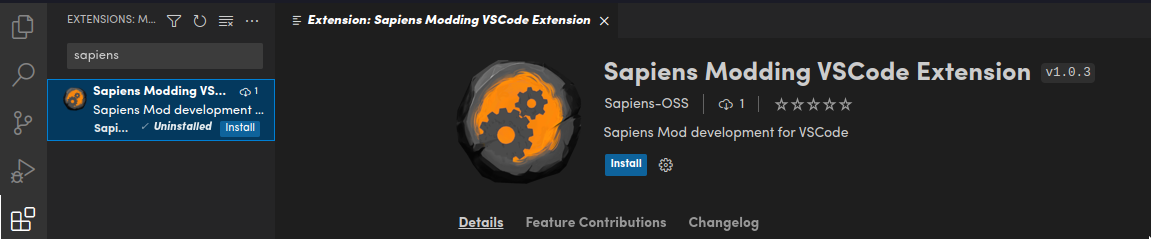
- Open your VSCode settings, and search for
modPath. Enter the path to the Sapiens mod folder as you have noted it down in the prerequisite step.
- (If you've changed the default installation directory) Search for
gameResourcesPathin your VSCode settings. Enter the path to the Sapiens GameResources folder as your have noted it down in the prerequisite step.
- Search using Ctrl+Shift+P for 'newProject'. An option to create a new Sapiens mod project will appear.

- Follow the guide that shows up
- Enter the directory in which a new directory will be created that contains the project. Something like your 'Dev' or 'Sapiens Mods' directory that contains all your mods, not the actual mod directory.
- Enter the name of your mod. This is a string in which you are free to type in anything. The string gets converted into a valid cmake ID and folder name, which will be used as name for your project's folder. Whitespaces are converted to dashes, and illegal characters such as any type of bracket are omitted.
- Enter the description of your mod.
- Enter the mod type. Choose 'app' if you are making a localization mod. Choose 'world' for any other kind of mod. Read more about the difference here.
- Enter the name of the developer (you).
- (Optional) Enter a website.
- Confirm, but double-check the location it will write files to, as well as the mod location where your mod will be copied to when building.
TIP
Open the Sapiens extension output (Ctrl+` > OUTPUT > Choose sapiens-vscode-extension-log in the dropdown on the right) to follow along with the process. Any errors will be logged there too.
The mod project will open in your current VSCode window.
Details about the mod that you entered were saved in modInfo.lua. You can change these any time you want.
INFO
The extension automatically initialized cmake for you by running the command:
cmake -DAUTO_COPY_MOD=ON -DSAPIENS_MOD_DIRECTORY="/directory/to/your/sapiens/installation's/mods/folder" . -B build
# Linux users should use x86_64-w64-mingw32-cmake instead of cmakeIf you ever happen to remove the build folder, wish to change the mod ID, or you changed the Sapiens mod directory, search using Ctrl+Shift+P for recreateBuild or press F7.
To build and run the project, search using Ctrl+Shift+P for buildAndRun or press F6.
INFO
The buildAndRun command runs the following cmake command:
cmake --build build/ --target sync_mod_files --target run_gameYou're all set up, get started with modding!
Additional Features
Lua Shadow Snippets
There is a snippet called lua-shadow that automatically generates a template for your Lua file that is used to shadow a corresponding vanilla Lua file.
Open Vanilla Lua File
The openSourceFile command (bound to F4) allows you to open the corresponding Vanilla Lua file of the currently opened Lua shadow file. This requires that you set the gameResourcesPath setting (see prerequisites).
